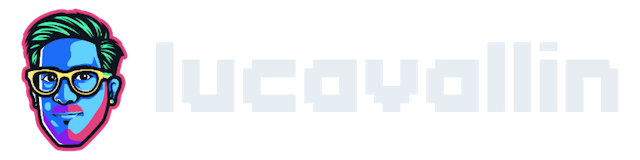- Published on
How to Safely Store Secrets in Terraform Using Cloud KMS
- Name
- Luca Cavallin
Since my project is already up and running, all I had to do was to create a Cloud KMS keyring and crypto key that will be used for encrypting and decrypting secrets. This can be done via Terraform with a few resources:
data "google_project" "secrets" {
project_id = "secrets"
}
resource "google_kms_key_ring" "this" {
project = data.google_project.secrets.project_id
name = "default"
location = "europe-west4"
}
resource "google_kms_crypto_key" "this" {
name = "default"
key_ring = google_kms_key_ring.this.self_link
}
resource "google_project_iam_member" "this" {
project = data.google_project.secrets.project_id
role = "roles/cloudkms.cryptoKeyEncrypter"
member = "group:encrypter@example.com"
}
In this example, I am also assigning the cloudkms.cryptoKeyEncrypter role to an imaginary encrypter@example.com group so that members can encrypt new secrets.
Encrypt the secrets
I then used this command to encrypt a secret for use in Terraform via Cloud KMS:
echo -n <your-secret> | gcloud kms encrypt --project <project-name> --location <region> --keyring default --key default --plaintext-file - --ciphertext-file - | base64
To encrypt a whole file instead, you can run:
cat <path-to-your-secret> | gcloud kms encrypt --project <project-name> --location <region> --keyring default --key default --plaintext-file - --ciphertext-file - | base64
<your-secret>is the string or file you want to encrypt<project-name>is the project whose KMS keys should be used to encrypt the secret.<region>is the region in which the KMS keyring is configured.
If you are working on macOS, you can append | pbcopy to the command so the resulting output will be added automatically to the clipboard.
Finally, an encrypted string looks like this:
YmlueGlzYXdlc29tZWJpbnhpc2F3ZXNvbWViaW54aXNhd2Vzb21lYmlueGlzYXdlc29tZWJpbnhpc2F3ZXNvbWViaW54aXNhd2Vzb21lYmlueGlzYXdlc29tZQ
Configure the Cloud KMS data source
The encrypted string is not stored anywhere. What I did instead, is to use the Cloud KMS data source to decrypt it on-the-fly.
data "google_kms_secret" "secret_key" {
crypto_key = data.google_kms_crypto_key.this.self_link
ciphertext = "YmlueGlzYXdlc29tZWJpbnhpc2F3ZXNvbWViaW54aXNhd2Vzb21lYmlueGlzYXdlc29tZWJpbnhpc2F3ZXNvbWViaW54aXNhd2Vzb21lYmlueGlzYXdlc29tZQ"
}
The decrypted value can be referenced with:
data.google_kms_secret.secret_key.plaintext
Terraform will decrypt the string automagically and replace it with the actual value where it is referenced.
Summary
In this short post, I have explained how I used Cloud KMS to encrypt strings that can be safely committed to git and used in Terraform. If you have multiple environments that you need to support, remember that KMS keys are different for each project, therefore you will need to encrypt the same string again, once for each project. If you need some input on how to organize a multi-project Terraform repository, have a look at my recent article How to use Terraform workspaces to manage environment-based configuration.